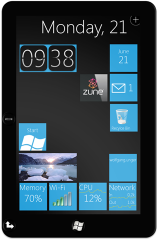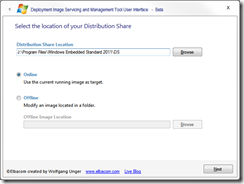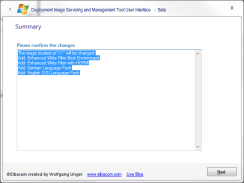Push Notifications on Windows Server 2012: PushNotificationChannelManager.CreatePushNotificationChannelForApplicationAsync() fails
I created an application that uses Raw Push Notifications – it works fine on Windows 8 but when running it on Windows Server 2012 it fails with an error that it could not register the push channel.
The error occurs at the function PushNotificationChannelManager.CreatePushNotificationChannelForApplicationAsync()
After trying to add some features to the Server I finally managed to get it to work. This is a preliminary list of features that are installed on my server – I am sure that not all of them are required but I can’t do the testing at the moment.
Features installed on my server to enable Push Notifications:
- .NET Framework 3.5 Features (all features)
- .NET 4.5 Features
- ASP.NET 4.5
- Ink and Handwriting Services
- Media Foundation
- Message Queuing (all features)
- Quality Windows Audio Video Experience
- User Interfaces and Infrastructure (all features)
- Web Server (IIS) (all features)
- Windows Process Activation Service (all features)
- Windows Power Shell (all features except Power Shell Web Access)
- WoW64 Support
TouchWUI – a concept UI for Windows 7 for finger-friendly input
 Windows 7 offers a great capability for Touch and Multitouch input – however lacks an easy to use and finger friendly user interface. Even though Windows 7 enables different gestures to enhance the input via fingers, the default shell is in no way perfect for tablet pcs or slates. The cause for this seems to be that the system evolved over time to provide a perfect solution for mouse navigation – however, finger input needs a different kind of UI to allow the user to interact with the system.
Windows 7 offers a great capability for Touch and Multitouch input – however lacks an easy to use and finger friendly user interface. Even though Windows 7 enables different gestures to enhance the input via fingers, the default shell is in no way perfect for tablet pcs or slates. The cause for this seems to be that the system evolved over time to provide a perfect solution for mouse navigation – however, finger input needs a different kind of UI to allow the user to interact with the system.
A special user interface in combination with the power of Windows can be used to create a powerful Slate Consumer Device not only for web browsing, sharing pictures, etc. but also for more powerful tasks.
“TouchWUI” is a combination of the new interface for Windows Phone 7 and Zune which allows the user to have all the important information at a central point and further provides a finger friendly UI because all the objects are large enough to easily interact with them via touch input. The UI shall display up to date information of the system state, e.g. the battery state and also notifications of various applications, such as a mail client or social network updates.
“TouchWUI” is intended to completely replace the current Explorer shell of Windows 7.
Please have a look at the concept guidelines for TouchWUI and let me know what you think.
I have also created a video demonstrating how TouchWUI should look like.
Here are some concept drawings of a finished device.
The company, product, service names and graphics used in this post are for identification purposes only.
All trademarks and registered trademarks are the property of their respective owners.
Microsoft Windows, Microsoft Windows Phone 7 are registered trademarks of the Microsoft Corporation.
All other trademarks or registered trademarks are the property of their respective owners.




 I have created a keyboard filter driver for Windows Embedded Standard 7 (32-bit & 64-bit) which allows you to block unwanted keys and key combinations.
I have created a keyboard filter driver for Windows Embedded Standard 7 (32-bit & 64-bit) which allows you to block unwanted keys and key combinations.